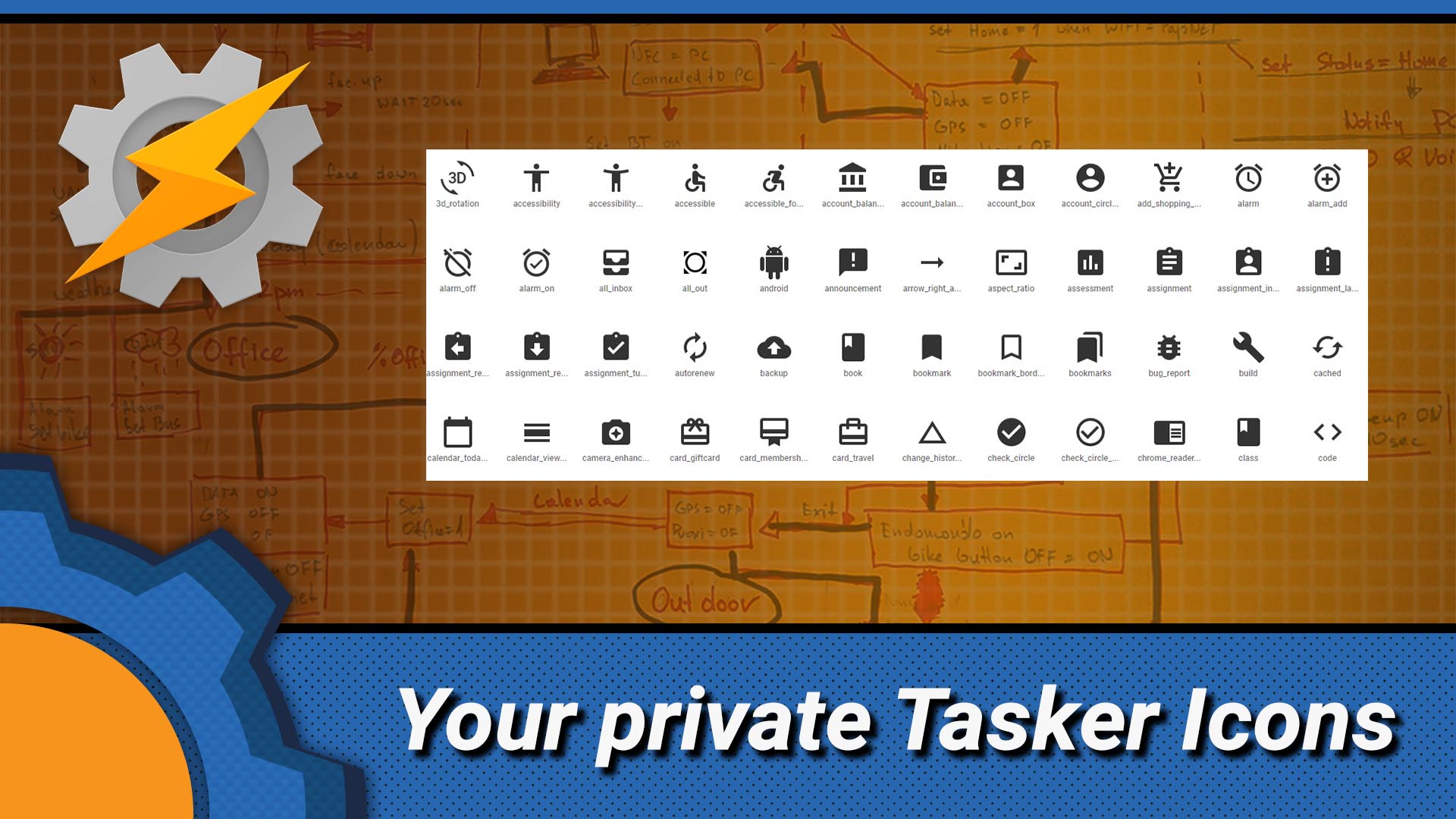After a short exchange (a polite one) on reddit, I thought I would share this tip with you. There are times when using the local storage for the icons is not possible (Join push node in NodeRED) or simply not convenient (Google Photos and picture selection screens insist on showing me icons stored on my phone). Getting the icons online is not always ideal especially if you have little control over what happens to URLs and the icons.

TASKER TIP: How to deal with online Tasker icons
Here is a simple solution. Store your icons using Google Drive. You may have tried it before and failed, here is how to do this correctly. It’s important to know how to share the file and what URL you suppose to use. No, it’s not the URL given to you by Google Drive.
- Create a folder “Shared Tasker Icons” or whatever you want to call it.
- Set the folder to the public, accessible by everyone with URL
- Upload your icons
- Get the shareable link
- Open the link in Incognito Mode – do not sign in to Google Account, if you are prompted, you failed at step 2. (step approved by Ratchet_Guy)
- You will see the link changing, you can grab the link from the address bar or right click on the icon and “copy image address“
- Use that link where action calls for the icon’s URL
- Profit!
This is how the URL changes when you follow the instructions given.
https://drive.google.com/file/d/1WKH3pnkrOiHkps--xclntEykkrQKix-y/view vs https://lh4.googleusercontent.com/-qfvghPI522LWQ6MZVRRhZdRU63FtqFtGT8dD2Zn5XxTMFATEz5guknnB_p_khVny1pWv_FJIlkzfA=w820-h573

And this is how you obtain the longer version of the URL to get the Tasker icons to show up correctly. There are of course benefits for having the icons stored on your local storage (being offline is one of them), but let’s face it, each time a notification has been created, something has happened on the internet to trigger it.
This way you can have your own persistent icon gallery that is not going to go away. Oh, and don’t use my folder – I deleted the sample folder from the tutorial. If you want to read more Tasker Tips – check out 4 ways to organise Tasker projects.