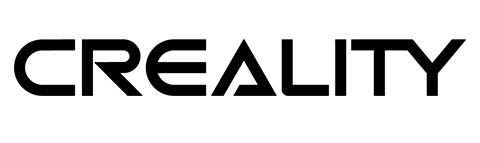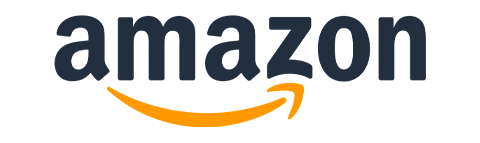In my last video, I showed you how to transform a living room into a micro office space in under 3 min using OIIWAK displays. Not everyone was a fan of a high price so I promised to take a look at the more budget-friendly solution. LIMINK S20 is currently attached to my laptop, so let me tell you what sacrifices you have to make if you want to save a buck and still have a dual display attached to your laptop.
LIMINK S20 – 15.4″ dual screens
Having extra screen estate is one of the best ways to increase productivity. Nothing feels more cramped than working on a laptop and trying to cram all your windows into a 14-16″ space. Even I gave up at some point and splashed out on a £500 32″ 4K display from BenQ to address that. The beast is great, but takes up all the space, doesn’t look pretty and it’s definitely not portable.

Solutions like LIMINK S20 are portable, but that’s not the only advantage. In minutes you can transform your living space into a micro office and put everything into a drawer once the work time is over. It’s the biggest advantage to anyone without dedicated office space or just looking for a multi-monitor setup on the go.
LIMINK S20 comes in a big box. Neatly packed inside are two IPS 15.4″ panels that sport 1080P resolution. The whole setup folds nicely, but it is missing the premium feel of the previous dual display set as it’s made from plastic. Each wing is also separated by a sizable pillar and the bezels are not the thinest.
If you have a smaller laptop, a much cheaper version of this set is available – but the supplied display is 15.6″. It all depends on what you need, and what is best for your laptop. Anyone with very thin devices can use supplied small rubber pads to pad the bottom slots and make a tighter fit around the display.

There is a stand at the back, and to my surprise, the extension mechanism isn’t spring-loaded. LIMINK S20 offers mini HDMI and 2 USB-C ports – both serve as video input. They advertise compatibility with laptops in the range of 15.6-18″. As the package can’t be moved while attached to the laptop LIMINK has supplied a nice carrying pouch that could also fit thinner laptops.
It took only a couple of seconds to wrap the tabs of the LIMINK S20 around my screen, retract the foot to the correct length and fit the displays to my laptop. The whole thing is surprisingly sturdy even though it does not have any spring-loaded mechanisms. Both wings stay in place once deployed.
In use
I thought that the fact that screens are not attached symmetrically would bother me more, but once the LIMINK S20 was installed I barely paid any attention to it. The screens are significantly dimmer than my main display. They brought 300 nits to the table, and I missed another 100 nits or more to match my laptop at full brightness.
OSD menu is pretty standard with a couple of options to adjust the colour and brightness levels and the dedicated buttons located on the side make these adjustments easy. I set my screens to 100% brightness, and while dimmer the colour profile of the display was already pretty good. I left it as it was.



Unfortunately, the same complaint can be made about LIMINK S20 as about the previous panels. LIMINK S20 comes with no cable management. How badly your cables get in the way will depend on where your ports are. For me – my USB-C ports are on each side, which doesn’t look too pretty.
Once connected, the display powers on okay, and I can enjoy the extra screen estate in minutes. This is what’s all about – getting that extra screen space on your laptop to get more productive.
Final thoughts
When on offer, LIMINK S20 could be a neat way to expand your laptop screens as long as you can live with lower brightness and the fact that these panels don’t feel as premium as the OIIWAK ones. LIMINK S20 costs 599.99, but significant savings can be made by choosing the 14″ version (LIMINK S19) at $449.99. If you think you could have a better chance with individual panels – then take a look at a 144Hz panel from Azropa and a plain option from Lepow. Let me know what you think in this Reddit thread.
🆓📈 – See the transparency note for details.