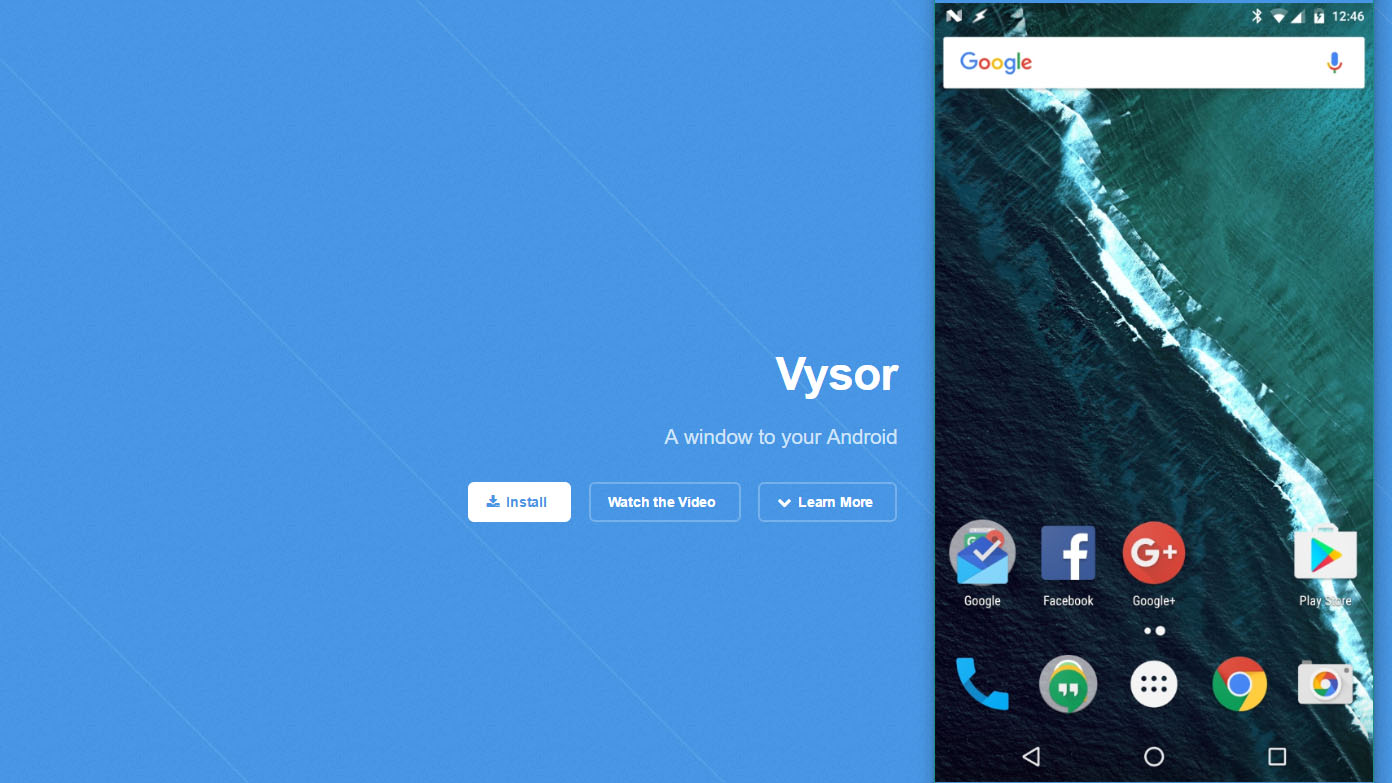There are many ways of getting your mobile screens cast over on your PC screen. I recently tried a paid subscription offered by Vysor. While it could be less convenient in some cases than using apps like Join to tackle your web texting habits, having the mobile screen displayed over other windows I find often beneficial. Unlike most known to me solutions, set up is easy and takes moment. Yes, you can achieve the same with ADB, without the PRO level limitation but we pay for convenience and free version of Vysor is also available. I shared this app with few people before and I was surprised that they never heard about it, or tried it before.
Vysor – Free and PRO
The app will be automatically installed on your phone once Chrome has an extension added to it. Enable USB debugging in dev options and you are ready to rock your mobile screen on the desktop. Vysor also offers a stand-alone app that is the best in terms of responsiveness.
FREE
While there is a price for convenience, Vysor can be used free of charge. You will be limited to tethered connection, and the screen quality may suffer a bit as the bitrate is capped. The screen is usable. It is worth noticing that swiping with the mouse is rather clunky. It could be a great idea to set your screen timeout to something higher or disabling the lock altogether while the Vysor is in use.
Typing, pasting, and clicking on buttons is responsive, and I was able to create very elaborate Tasker profiles in the app. This is especially great when a block of text must be entered and typing it on the actual keyboard is much more comfortable. While you are unable to capture the screen using the built in functions of the app, nothing will stop you to get the same content using an external screen capturing software. Fortunately, screenshots are free and are not affected by the quality of the stream.
PRO
What’s there for you if you willing to open up your wallet a little? While the lifetime access is on the pricey size, a monthly subscription is an attractive proposition, even if you wish to use it as a one off. As a pro user, you have the access to more options, screen recording, wireless access and streaming to another computer.
Screen recording is great. The video file is very crisp, smooth, motion and animation are preserved well and there are no visible artifacts. (30MB 10 sec clip at 26Mbps) Very usable file if you are interested in making video tutorials like me.
Keeping the window on top can be achieved with 3rd party apps but comes as a premium feature and it is great for having your websites open in the background.
Additional settings allow you to play with screen density (density of the mobile phone will change as well) bitrate and resolution. All this to so you could receive a steady, usable stream regardless of your connectivity.
Wireless (tested on 5G network) worked well, with small artifacts. You can see the wireless vs wired quality compared in the video below.
Conclusion
While not everyone will have an interest in capturing your mobile screen, having the window available on your desktop is great. The chrome extension allows for quick and hassle-free access while the stand-alone app aims at delivering the best experience for the power users. I think I will be using this more often as recently my preferred recording app started to cause problems with frames sync. The free version does most of the job done, so consider adding the extension to Chrome.