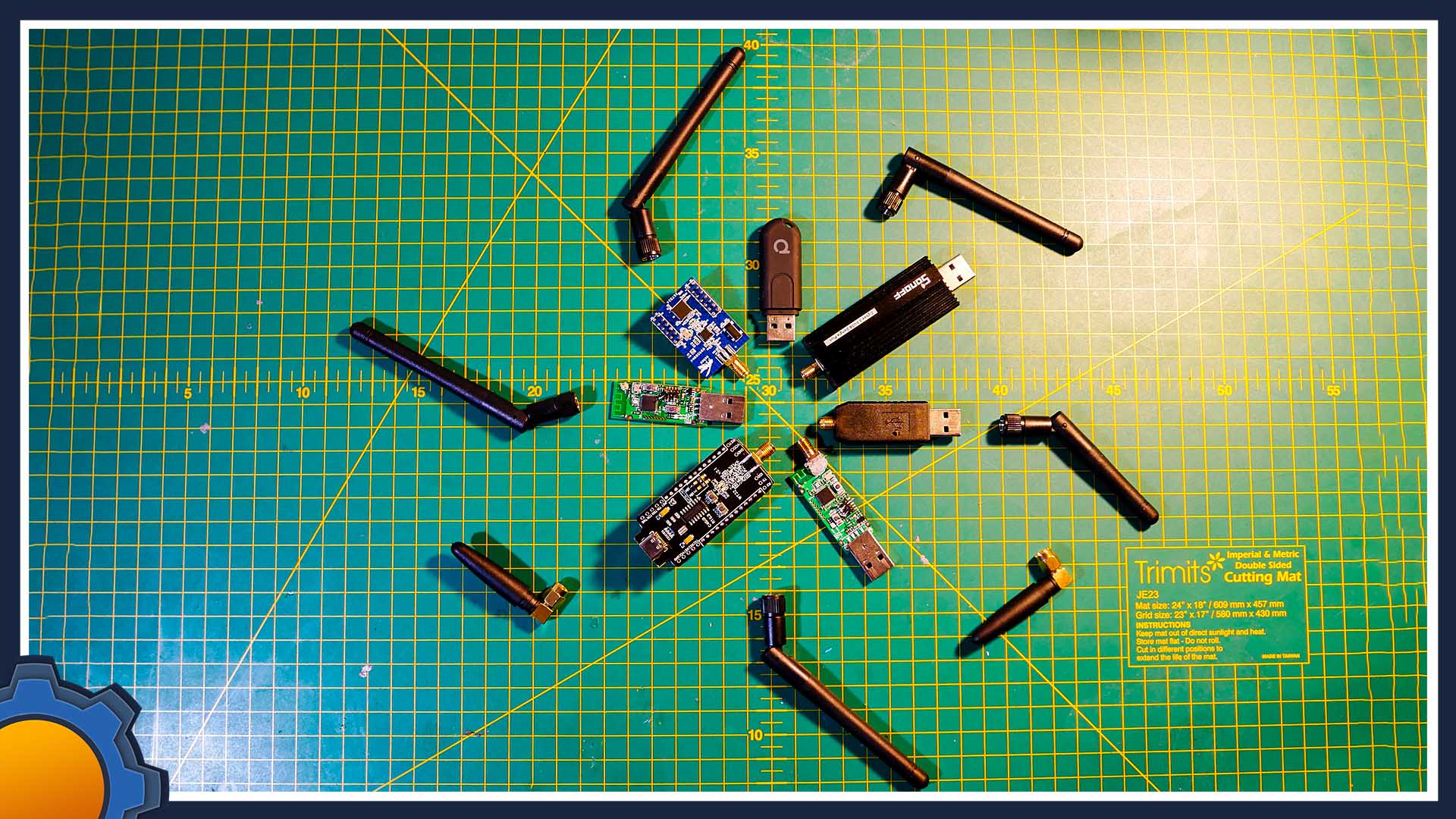If you are running a custom ZigBee coordinator (ie Sonoff Dongle Plus, CC2531 or ZZH) attached to your RaspberryPi board the general advice is to use a 1-2m extension lead to avoid the interference caused by WiFi. It’s sound advice, especially if you are running into issues when pairing new ZigBee devices. I have one more tip for you – disable WiFi entirely if you don’t need it, and do it in a smart way.
Smart disable WiFi script
Instead of running a command which blindly disables the WiFi, I needed something more flexible. I don’t need WiFi when I’m connected via Ethernet, but I’d like to keep it on when the LAN network isn’t available. This way, if I ever need to disconnect my Raspberry Pi from the LAN I won’t get stuck without headless access and the Raspberry Pi will attempt to connect to one of the SSIDs saved in the wpa_supplicant.conf. You can find out how to supply these here.

It’s a very simple process simply follow these steps:
sudo apt-get install ethtool– (should be installed on default RasbianOS)sudo raspi-config– go to Advanced Options -> Network Interface Names – enable predictable namessudo nano /etc/rc.local– edit the file and add the script below beforeexit 0
If your other scripts and settings rely on MAC-based network names, replacing eth0 & wlan0 in the code above with corresponding interface names should do the trick. Advanced Linux users can take this further modify the IF statement to suit their needs (ie. acquiring s specific IP address before disabling WiFi to make sure the LAN network works as intended).
with rfkill
if sudo ethtool eth0 | egrep "Link.*yes" && sudo ifconfig eth0 | egrep "inet";
then
sudo rfkill block wifi
else
sudo rfkill unblock wifi
fiwith ifconfig
if sudo ethtool eth0 | egrep "Link.*yes" && sudo ifconfig eth0 | egrep "inet";
then
sudo ifconfig wlan0 down
sudo ifconfig eth0 down
sleep 5
sudo ifconfig eth0 up
fiOn your next reboot, RaspberryPi will disable WiFi if the Ethernet cable is connected. If you happen to boot the RaspberryPi without a LAN network, it will enable WiFi and provided, that you have specified the network credentials (via wpa_spupplicant.conf etc) will connect to the internet via WiFi.
If you need your wireless network available, you can always toggle it with the following commands:
sudo ifconfig wlan0 down //disable WiFi (valid till next reboot)
sudo ifconfig wlan0 up //enable WiFi
sudo rfkill block wifi //disable wifi (persists over reboots)
sudo rfkill unblock wifi //enable wifiThere are a couple of other things to bear in mind:
- Keep your coordinator away from routers
- Use USB 2.0 ports over 3.0
- Use 1-2m USB extension cable (USB2.0)
- Keep the coordinator away from sources of EMF (HDDs, Microwaves etc)
Final thoughts
It’s a very simple script I have found in this thread and works like a charm for my automation server. As I don’t need WiFi for my DeskPi Pro case which hosts my automation server, it reduces the interference between the drive and my custom coordinator. Just note that EMF sources like drives, fans etc can still interfere with data networks – so keep the coordinator far away from these (don’t give up that extension cord just yet). Let me know how this worked out for you and if it helped you with your ZigBee interference in this Reddit thread.