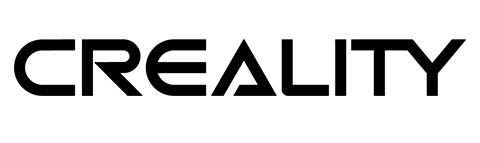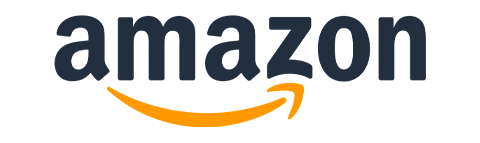It’s red, powerful, and lets you backup NodeRED flows to a physical medium! Meet BurnRed – a 20W engraver… 🤣. Ok, the last part may not be 100% true, but I turned one of my NodeRED flows into an artwork. Jokes aside, xTool D1 Pro looks pretty good. In fact, all tools from the xTool store feel like actual consumer products, rather than cobbled together from aluminium extrusion profiles DIY projects. It’s a tool that you could have right now – if you are willing to pay the price.
New Xmas, the same old problem
Each festive season, I don’t know what to give my closest friends. I love custom and thought-through gifts, but I always struggle to find something that I deem worthy. Last Xmas things were easier thanks to xTool D1 Pro. With the machine and 1-2 hours of design work, I was able to come up with some unique add-ons to my festive gifts.
It took less than 2h to make custom coasters that would accompany uniform mugs to hold tea/coffee/hot chocolate or just the content of the bottle given together – and the idea just took some time and £5 spent on clean slate coasters.
As I used to frequent every Sunday roast, my next step was to commemorate this by making a very special butcher’s block. While there isn’t anything special about a Tesco-issued £25 piece of thick wood, after 2h on the xTool D1 Pro – it looked so much better! A drop of oil to seal the deal, and my gift set was ready!


And while the engraver was out, I wanted something for myself. As an avid Portal fan, I decided to treat myself to a companion cube. A project I found online, and I was really keen on replicating. An hour of cutting and a couple of hours of glueing and my personal companion was ready to decorate the shelf or stash some items in secrecy!


When you have a tool like xTool D1 Pro – the limit is your creativity. Let’s talk more about this 20W engraver and what you can actually do with it.
20W of power

Promptly delivered to my doorstep, xTool D1 Pro had to wait a couple of days for the official unboxing. I had a cold and no energy whatsoever to carry the box upstairs, as I was ill. It’s nicely wrapped and inside you will find almost everything you need to start your adventure with laser engraving.
The generous engraving area (430 * 390 mm) is enclosed by a red (or grey, if you prefer to be boring) frame keeping the 20W laser head moving quickly (up to 400mm/s) and accurately (precision up to 0.01mm). This footprint can be extended further up to 930mm if your projects need more space and you have a burning hole in your pocket. The top speed of the engraver might be fast, but in reality, you’ll turn your machine much slower depending on the material and settings.
The engraver’s head is a monster. It’s the biggest one I had the pleasure of using and it’s designed with great usability in mind. Even though the air assist is optional, the nozzle fitted is already compatible with it, with provisions made to route the airline. Next to the main beam, you will find a secondary laser pointer which marks the origin. Its crosshair design is what every engraver needs! It makes all the difference when aligning the raw stock. In case you need the value, the offset is 16mm.
Lastly, a simple magnetic arm acts as a gauge and allows the user to set the engraver head at the correct height and lock it with a thumb screw. Bonus points for a handy offset guide on the side helping you pick the correct focal point when working with thicker materials. To keep the gantry within bounds, xTool D1 Pro comes with optical limit switches. Another nice “pro” add-on which makes it stand out a little over the competition.
Does it cut through like a knife through butter?

Set your expectations straight. This is an engraver at heart. It can cut through some materials, but there is always a limit to what these machines can do without setting your work on fire. Inside the enormous laser head, an array of four 5W lasers is combined to create a more powerful beam. It’s a diode laser, so not as powerful (and not as expensive) as the CO₂ lasers available at the xTool store, but it can be a nice addition to your workshop. I started a restoration and upgrade of the former 50W laser cutter to a more powerful, 80W CO₂ machine, so I know pretty much everything there is about the cost of that endeavour.
Inside the box, xTool provided some sample materials. From planks of wood to silicone and anodised sheets of metal to give you an idea of what the machine can do, and which materials you should invest in. It’s a nice set to dip your toes, but the samples are too small for any meaningful projects.
According to the product page, xTool D1 Pro comes with impressive cutting abilities. It can handle up to 8mm of acrylic in a single pass and almost twice as much softwood. It’s much more than what you usually expect from other machines. I covered a couple of engravers from Ortur in the past and their cutting power was not as impressive, although they were not as expensive.
Assembly
It comes pre-assembled. A couple of screws here and there, some cable management and 30 min later I was ready to burn my first art onto a sample surface. One could argue, that after assembling several 3D printers and engravers, I know what I’m doing, but an excellently put-together assembly manual makes it simple.




There are 2 things worth noting. Threads are anodized (red) and screws are anodized black. The extra coating compounds and screws are harder to drive in than otherwise should be. They are also easy to strip as the hex key provided can slip. Ideally, frame elements should be re-threaded again.
Gantry cables are managed for you, but connectors are buried so deep in the frame that it takes several minutes to get them plugged in – you only have to do it once, but… 🤷♂️ Bonus points for colour-coded headers. You can’t mess up.
The biggest letdown of the machine is cable management. Without e-chains or dedicated ducts, all cables are just there leaving not a very premium impression. Properly managed with the zip ties won’t get in the way of your work, but they could do a better job hiding it.
Using xTool D1 Pro
Everyone with an eagle eye will spot a tiny 2.4GHz WiFi antenna poking out from the bottom of the xTool D1 Pro. The engraver supports USB and WiFi operation. xTool Creative Space is a little basic, but extremely efficient and simple to use. Setup takes a couple of moments which will update the software and check for any firmware updates to your machine.
The Big Gold Button

I couldn’t find a homing button on the device or the software. While the optical limit switches are there xTool D1 Pro takes another approach. To start your worst, simply position the engraver head manually where you want your work’s origin to be, and let the machine frame your design to check if the laser can finish up the job.
This is where the big golden button comes in handy. Once the design is uploaded, press it once to run the outline on the machine, and then confirm the job in the software to start the job with another press of a button. To make the process of aligning your work easier, xTool D1 Pro is also equipped with a crosshair laser. It provides a quick visual reference to where to place your raw stock.
In other engravers, I had to set up and run a main beam at a minimum setting to make a visible outline. A process that was annoying to set up in LightBurn and didn’t work as well as the dedicated crosshair in xTool D1 Pro.
If you press the button mid-work, it will also pause the progress, which you can restart later or should any warning come up, you can use the button to reset faults. This one-button pause is neat as a connected xTool D1 Pro over WiFi can continue the burn without a computer connected to it. Once the design is sent, you can close the software and move to tasks. To cancel the job, simply hold the button until the associated LED turns green.
Software: xTool Creative Space vs LightBurn

It’s nice that xTool D1 Pro comes with a licence for xTool Creative Space – a dedicated software to design, share and make your project. The software is really easy to use and comes with powerful features.
The editor allows for basic image manipulation, clipart design and text edits. It’s rich enough to get you started, while the ability to import vector files and images to burn is there if you rather use more complex tools. This section also allows you to customise burn settings for each part of your design. You could easily engrave and cut in a single job.
Design AI – xArt
I was surprised (and somewhat impressed) with the inclusion of design generative AI tools inside the software. It simply makes sense, as you don’t have to be versed in Adobe Illustrator to make awesome things! xArt in the editor allows you to create artwork in different render styles using AI. As with all AI tools, the results can be awesome but also could be hit-and-miss depending on how skilled you are with your prompts.

Each account comes with 500 points (100 generations), which won’t be replenished when used. Instead of introducing purchase costs, users can simply earn more points by posting guides and designs to the Project Hub – a space to share designs, ideas and settings. It’s an excellent idea, as creative types will receive credit for their designs and other users can enjoy a richer hub filled with more projects.
Project Hub

The inclusion of the Project Hub is a brilliant idea. It contains community-shared projects made using xTool machines. It’s a chance to showcase your designs, files and settings that you should use to complete a project. It removes a lot of guesswork and trawling through similar projects can save you time and money in wasted material.
The Project Hub isn’t just limited to projects but also allows you to look up default settings for different material types. This comes in handy for two reasons. It’s a perfect reference guide to get you started with new stock, or you can apply tuned-in settings for materials available for purchase in the xTool store. These might be more expensive than sourcing yours on the cheap in the hardware store, but come with matching settings, which should reduce the waste. Regardless, of where you source your stock, it’s good to log what worked for your future reference.
LightBurn
If you need finer control and more options, LightBurn is another program that you can use to manage and compose your projects. xTool kindly provides the configuration file, so you don’t have to mess with the setup and jump straight to burning.
Everything works beautifully except for WiFi. In the current version of LightBurn, serial over WiFi isn’t supported (I hope this will change) and I was limited to a cable connection. Some of you might find extra value in a £40-ish licence for the software, while others will be happy with xTool Creative Space provided for free.
Working with xTool D1 Pro

Bring your ear protectors. The large engraver head is crowned with a 60mm fan that makes some noise. When not actively working, xTool D1 Pro is quiet and smooth in operation, but the associated fan that cools the components and provides a basic airflow over the work is a bit loud! Speaking of other noises that this tool is capable of making: I managed to accidentally trigger the flame sensor (inside the engraver head) which is also very loud.
The sensor at maximum sensitivity triggers the sunlight hitting the work area, I had to decrease the sensitivity as the engraver didn’t like the direct sunshine in my conservatory. I’m yet to cause a fire and test it (let’s hope not).
Small teething issues
One thing that got to annoy the heck out of me was the burn area. The laser pointer is 16mm away from the laser which leads to some annoyance when working on large projects. My companion cube would just about fit the project space, but no matter how many times I would trace the area (successfully) with the crosshair enabled – it would run into a limit switch while burning.

The only way around this was to not use the crosshair as the centre point for my framing and pray for the best. I say “pray” as it finally let me burn things properly on my 3rd time after wasting some big sheets of material. It’s unlikely to ever affect you unless you load your canvas to the brim.
I mentioned cable management. It’s the weakest point of the entire machine. The cables are routed on the inside and held with zip ties. At this price point, I would like to see dedicated e-chains and routing that don’t come in contact with moving parts.
Wood
Once in action, the laser feels more powerful than it should have been. Easily cuts through 3.6mm hardwood sheets leaving burn marks on my spoil board. The cutting performance is much better when a cutting mesh is used. As none was supplied to me, I took one from one of the Ortur machines, it wasn’t big enough for xTool D1 Pro, but the cutting performance increased significantly.
The edges of the wood were sharp and only slightly charred (more burn marks without the mesh), the machine can easily cut intricate details from material like wood. And when the correct speed is applied to the engraving, the material evaporates nicely.
Metals
Moving on to anodised stuff, xTool has no problems removing anodising layer from metals or even staining stainless steel with different colours. It’s not strong enough to cut copper traces – which is a shame. I haven’t experimented much with custom paint or engraving mediums, but overall – I’m genuinely impressed with the laser’s ability to handle metals.
Acrylic
Like through butter – just manage the number of passes and the power of the laser for thicker materials and you’ll be fine even with sheets over 15mm.
Safety
I was also able to test some safety features. During my long burn, the plywood warped due to moist air (it was raining outside, and I opened the door to let the smoke out) and the laser cover dragged the stock material. The stall was detected reasonably quickly, so there was no risk of fire and I got to salvage most of my work too. I’ll clamp my stock next time.

Unfortunately, the model doesn’t come with an enclosure, so you have to be careful when using the machine. The head is surrounded by a laser guard and specs are included, but make sure that the tool is used under supervision. Physically disturbing the machine will pause the process (and ruin your work) but at least the laser turns off preventing it from shining on unwanted areas.
The same applies to any fumes generated by the machine. Use it in well-ventilated areas, and always read up on the material type as some can generate toxic fumes.
In short, it’s not a machine you want to run anywhere close to kids, animals or people who have no idea about laser safety.
Final thoughts
xTool D1 Pro is expensive. However, in the current deal, a £1000, gets you the 20W engraver head and enclosure(!), which if you have plans to use the machine to generate spare income, should return profits soon enough. Alternatively, the 10W model is better priced if you are willing to sacrifice the cutting ability – you can get it for $649.99. If you have any questions – let me know in this Reddit thread.
🆓📈💵 – See the transparency note for details.